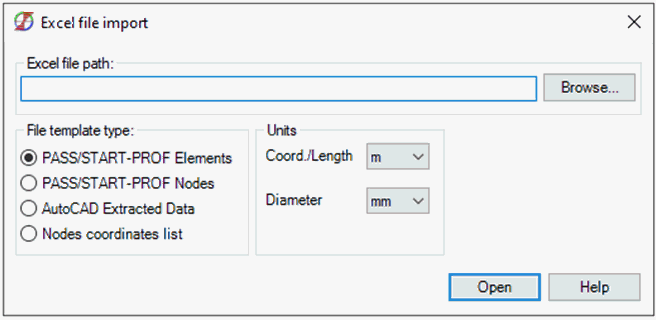
The module allows you to import pipeline geometry from an Excel spreadsheet (".xls", ".xlsx", ".csv"), created using one of several special templates.
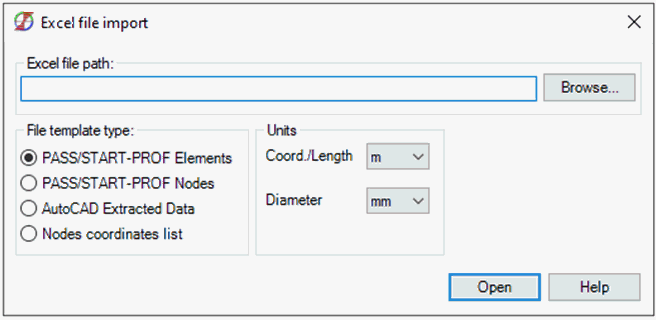
The following templates are available:
Allows you to transfer pipeline geometry (nodes, sections and general pipeline elements) to PASS/START-PROF based on data from an Excel template.
The template file (Excel Import Example (START Elements).xlsx) is located in the folder with examples:
Help> Example Models
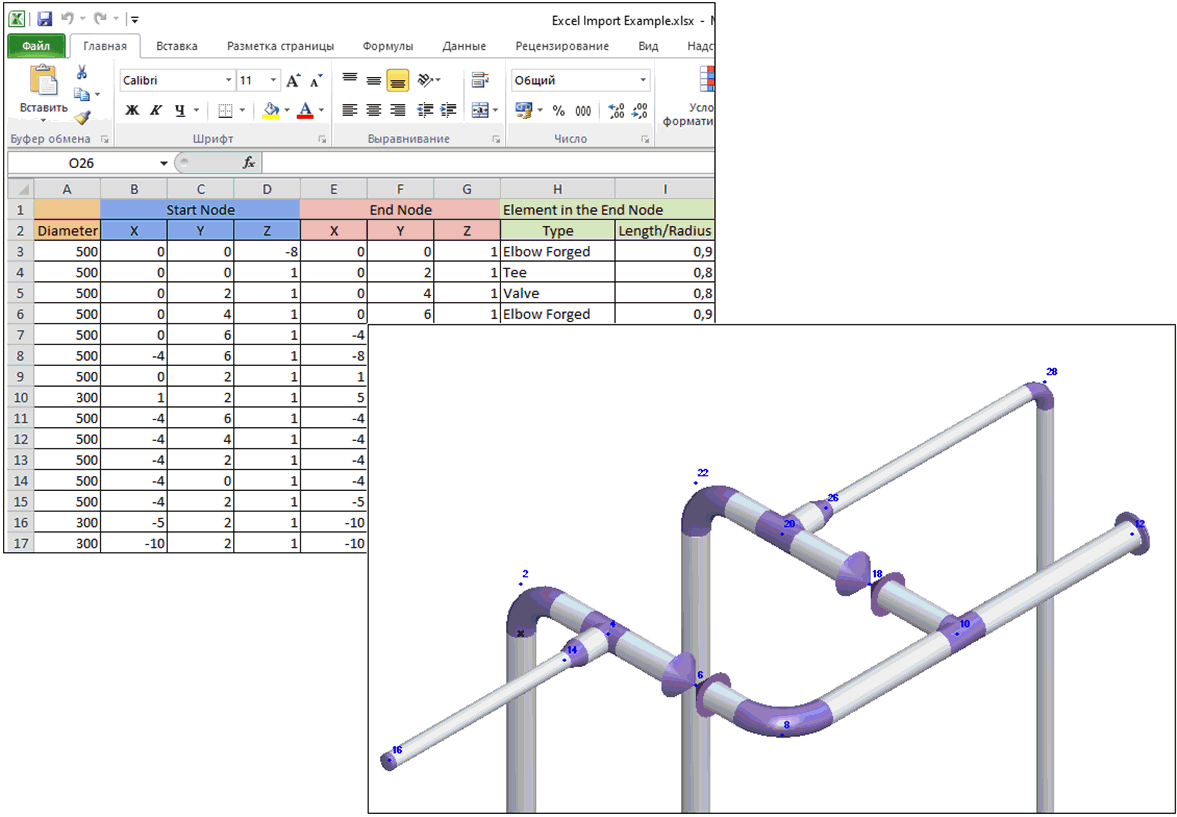
Each row describes a section (tube) and contains the following information:
- Outer Diameter;
- Start node coordinates;
- End node coordinates;
- Element in the End node;
| Elbow Forged |
| Elbow Welded |
| Bend Miter |
| Bend Induction |
| Bend Long Radius |
| Bend Prestressed |
| Bend Miter Joint |
| Cap |
| Flange pair |
| Reducer con. |
| Tee |
| Valve |
| *empty* (a node will be created) |
- Element parameter (length /radius);
| Elbow Forged radius |
| Elbow Welded radius |
| Bend Miter radius |
| Bend Induction radius |
| Bend Long Radius radius |
| Bend Prestressed radius |
| Bend Miter Joint radius |
| Cap *not set* |
| Flange pair length |
| Reducer con. length |
| Tee length |
| Valve length |
Sections with the same coordinates will be automatically connected
You need to follow these steps to import data:
- specify the path to the «.xlsx» file:
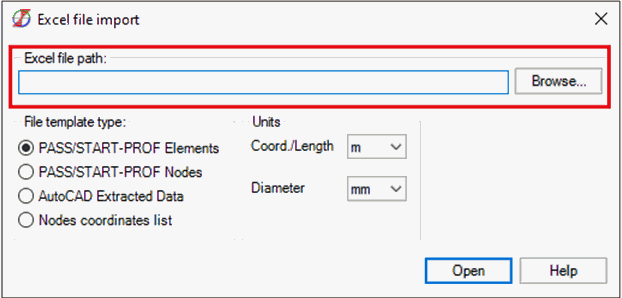
- select into which units the data from the file will be converted:
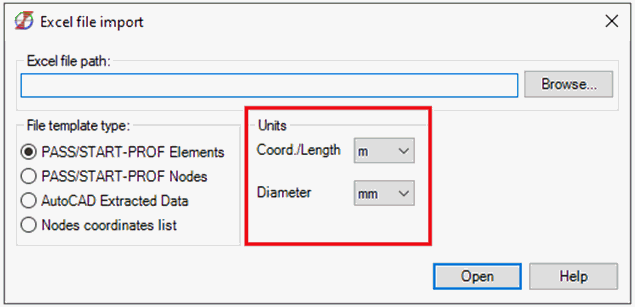
a) the "Coord./Length" option is responsible for the units of data in the following columns of the Excel template:
b) the "Diameter" option is responsible for the units of data in the following columns of the Excel template:
- press «Open» button.
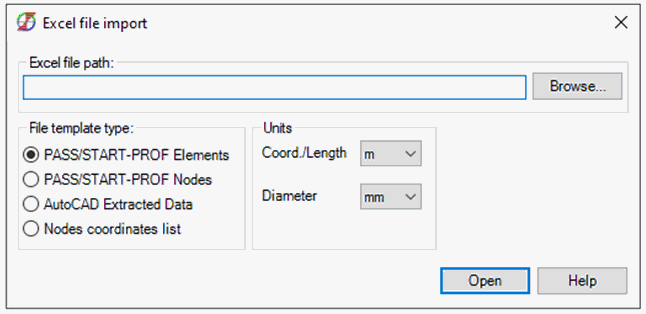
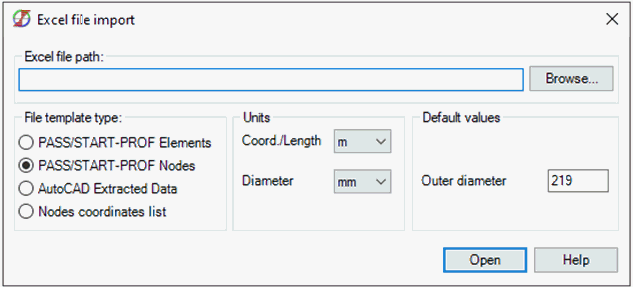
Allows you to transfer pipeline geometry (nodes, sections, bends and restraints), restraint movements and soil parameters to PASS/START-PROF based on data from an Excel template.
The template file (Excel Import Example (START Nodes).xlsx) is located in the folder with examples:
Help> Example Models
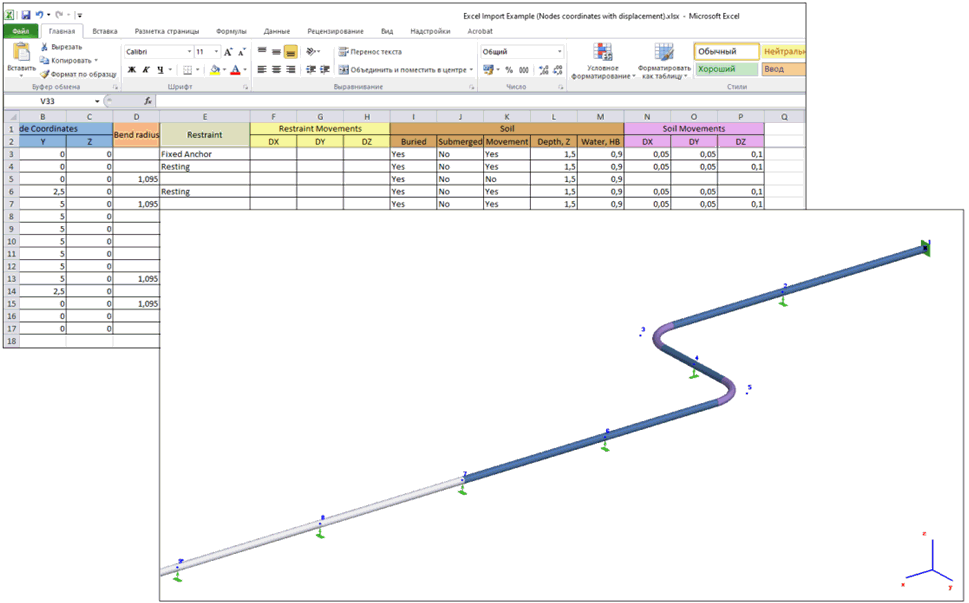
Each row describes a node and contains the following information:
- node coordinates;
- bend radius:
c) if the "Bend radius" field is filled, then a "Long radius induction bend" will be created in this node in PASS/START-PROF.
d) if the "Bend radius" field is filled, then the "Restraint" field must be empty.
- restraint type:
| Fixed Anchor | Fixed Anchor |
| Moment Free Anchor | Moment Free Anchor |
| Resting | Resting support |
| Guide Single | Single-direction Guide |
| Guide Double | Double-acting Guide |
а. if the "Restraint " field is filled, then the "Bend radius" field must be empty.
- restraint movement;
- pipe is buried;
- submerged pipe;
- consider soil movements;
- depth to the top of insulation;
- water level from the pipe axis;
- soil movements;
- node name.
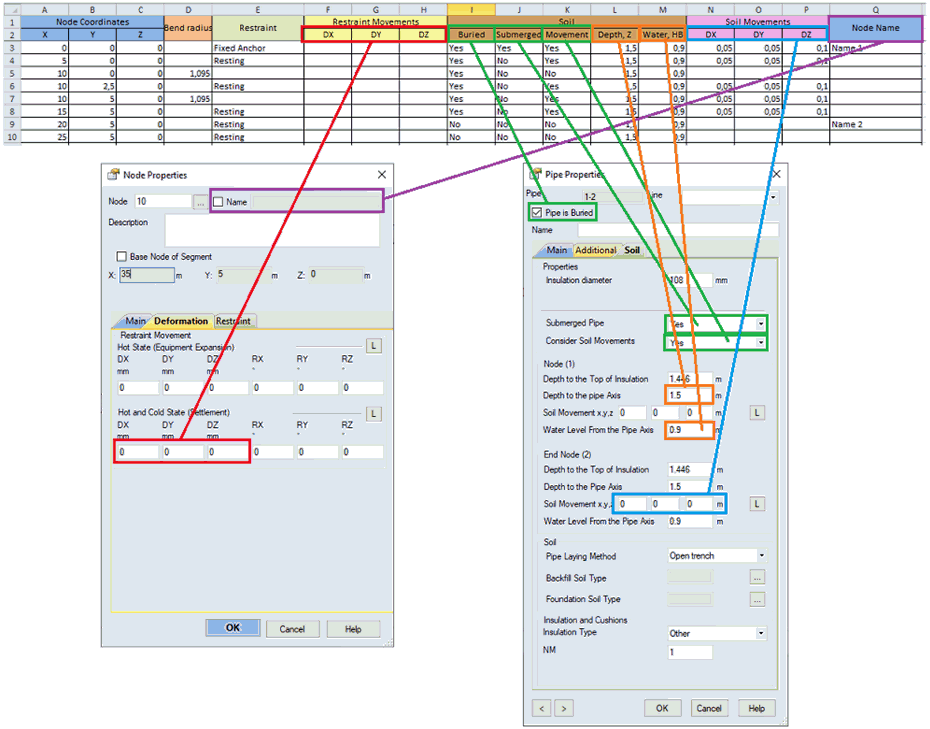
You need to follow these steps to import data:
- specify the path to the «.xlsx» file:
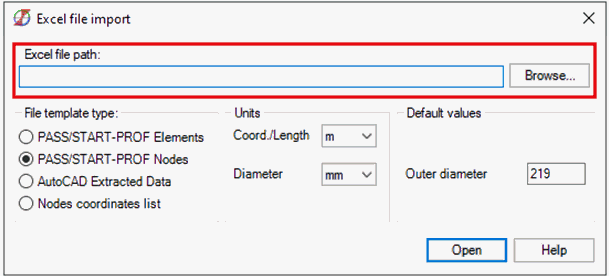
- select into which units the data from the file will be converted:
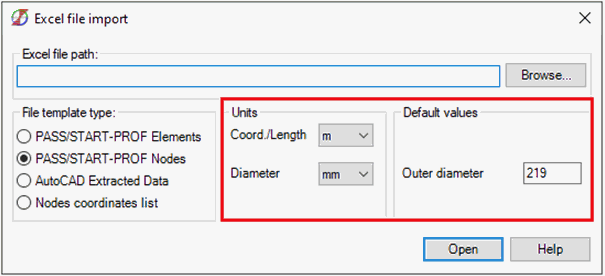
a) the "Coord./Length" option is responsible for the units of data in the following columns of the Excel template:
b) the "Diameter" option is responsible for the units of data in the following columns of the Excel template:
and also for the "Outer diameter" field in the user interface
- press «Open» button.
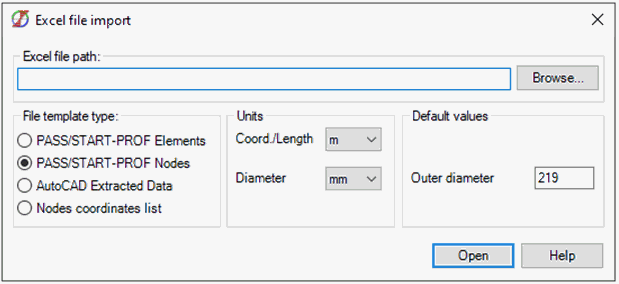
Allows you to import pipeline geometry (nodes and sections) to PASS/START-PROF based on data extracted from an AutoCAD drawing.
The template file (Excel Import Example (AutoCAD).dwg and Excel Import Example (AutoCAD).xls) is located in the folder with examples:
Help> Example Models
The pipeline in AutoCAD must consist only from "lines" ("polylines" and "3D-polylines" should be converted into "lines"). After that select Annotate tab > Tables panel > Extract Data. Extract only line geometry into Excel file (make sure that the line start and end properties are selected):

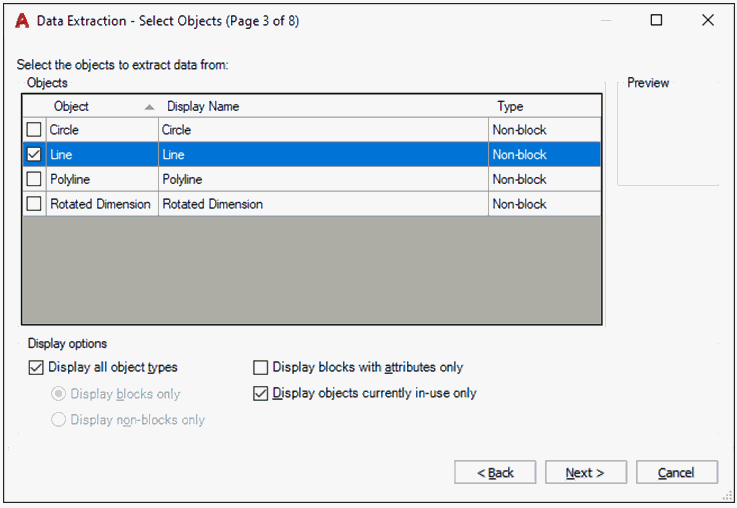
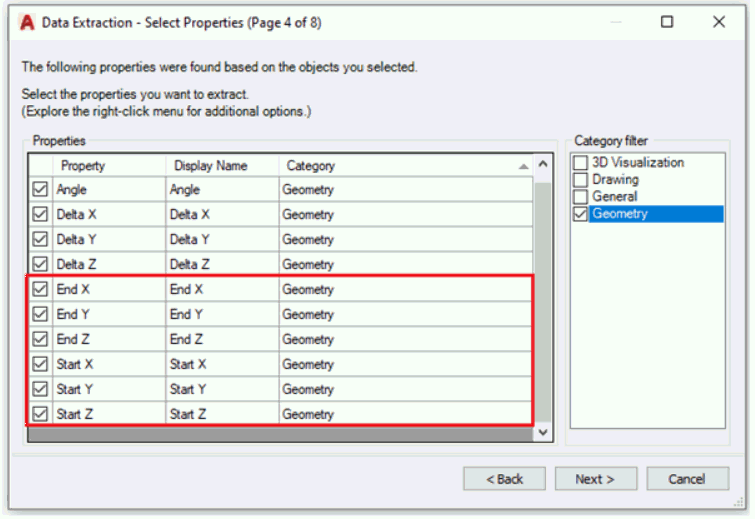
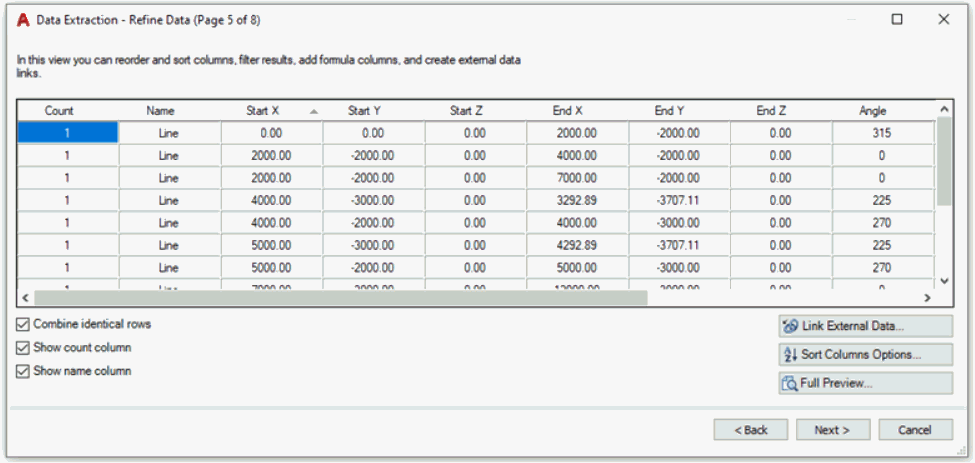
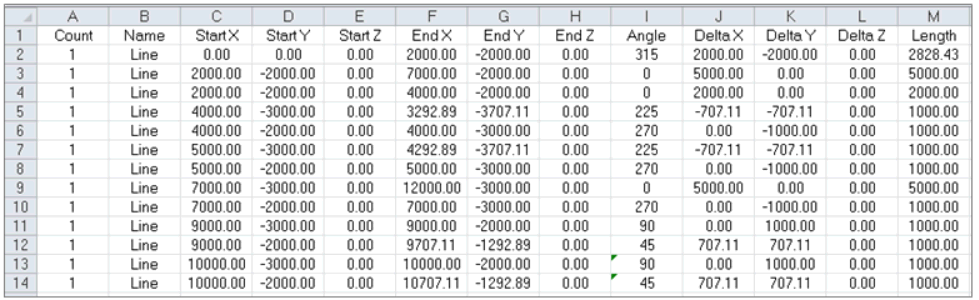
You need to follow these steps to import data:
- specify the path to the «.xls» file:
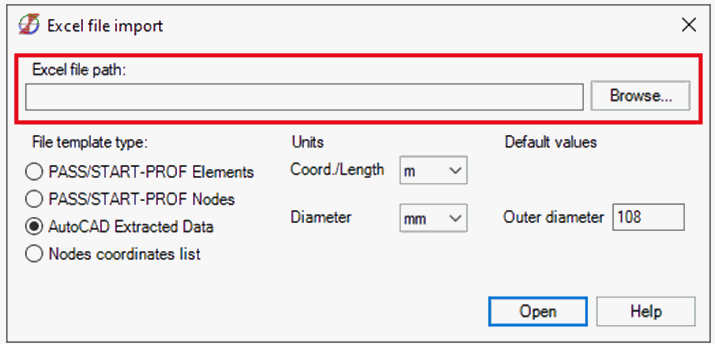
- select into which units the data from the file will be converted and set the pipe OD:
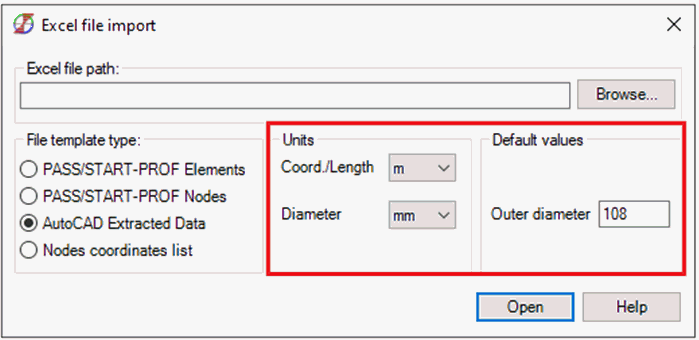
a) the "Coord./Length" option is responsible for the units of data in the following columns of the Excel template:
b) the "Diameter" option is responsible for the "Outer diameter" field units in the user interface
- press «Open» button
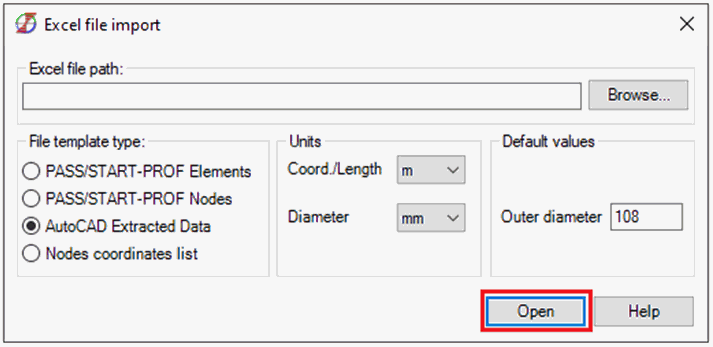
Allows you to import pipeline geometry (nodes and sections) to PASS/START-PROF based on node coordinates list.
The template file (Excel Import Example (Nodes coordinates list).xls) is located in the folder with examples:
Help> Example Models
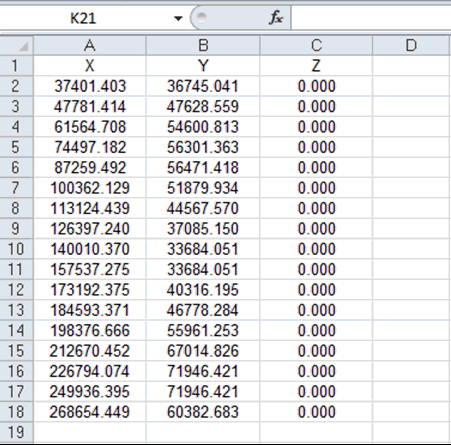
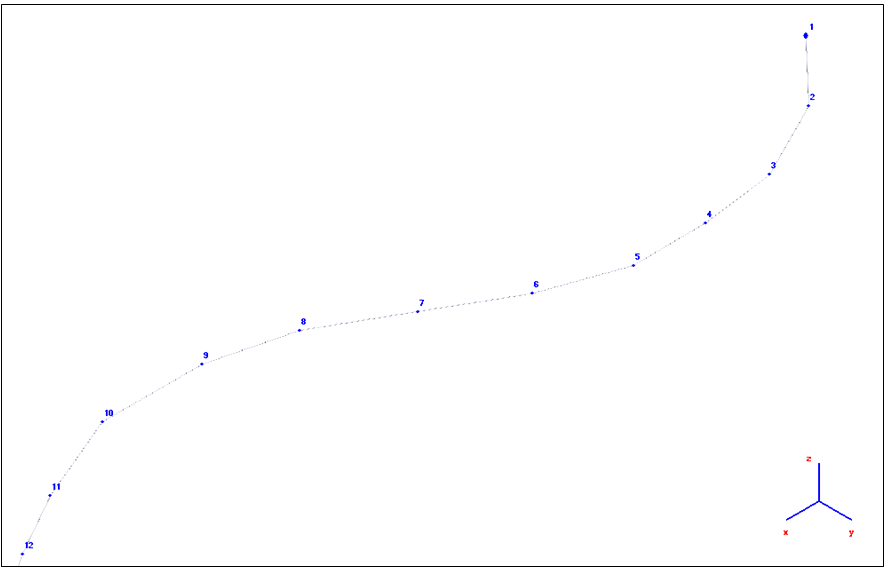
By default, the module looks for cells with "X", "Y" and "Z" (table header), and then starts processing the lines below:
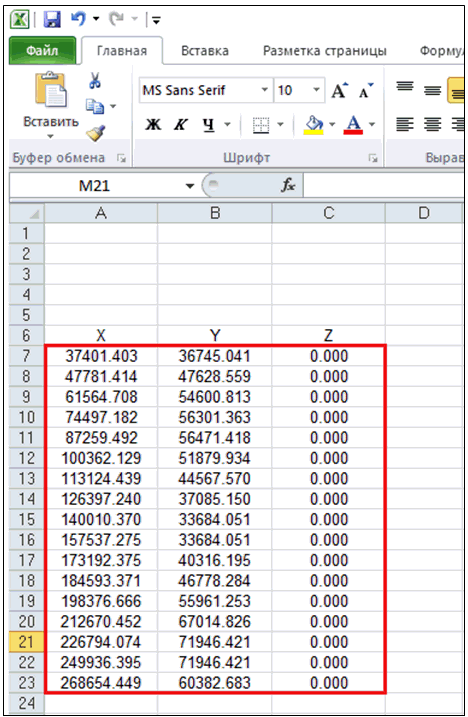
Lines 1-6 will be ignored, 7-23 will be converted to nodes.
If the cell names in the table header are different from "X, Y, Z" or absent, then all rows will be converted to nodes (some of them will have zero coordinates):
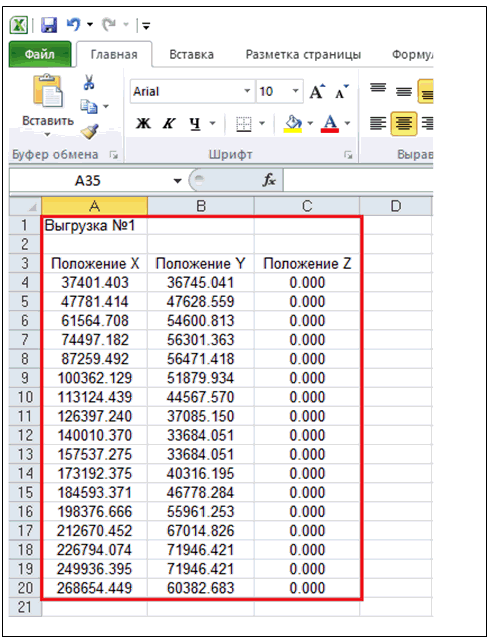
20 nodes will be created instead of 17.
You need to follow these steps to import data:
- specify the path to the «.xls» file:
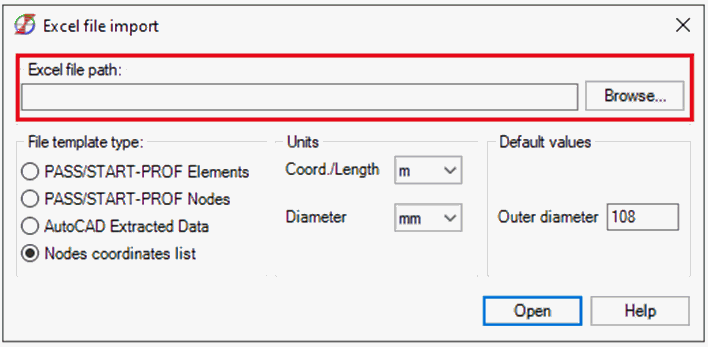
- select into which units the data from the file will be converted and set the pipe OD:
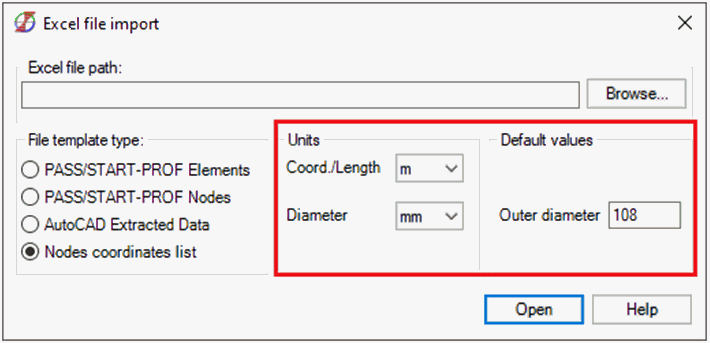
a) the "Coord./Length" option is responsible for the units of data in the following columns of the Excel template:
b) the "Diameter" option is responsible for the "Outer diameter" field units in the user interface
- press «Open» button.
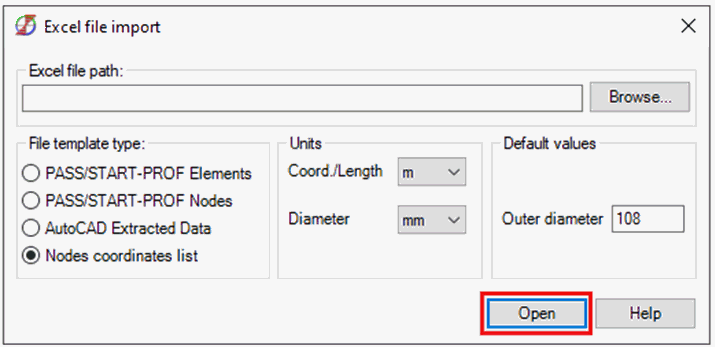
File > Import > From Excel
File > Open > Excel Format (*.xlsx, *.xls, *.csv)