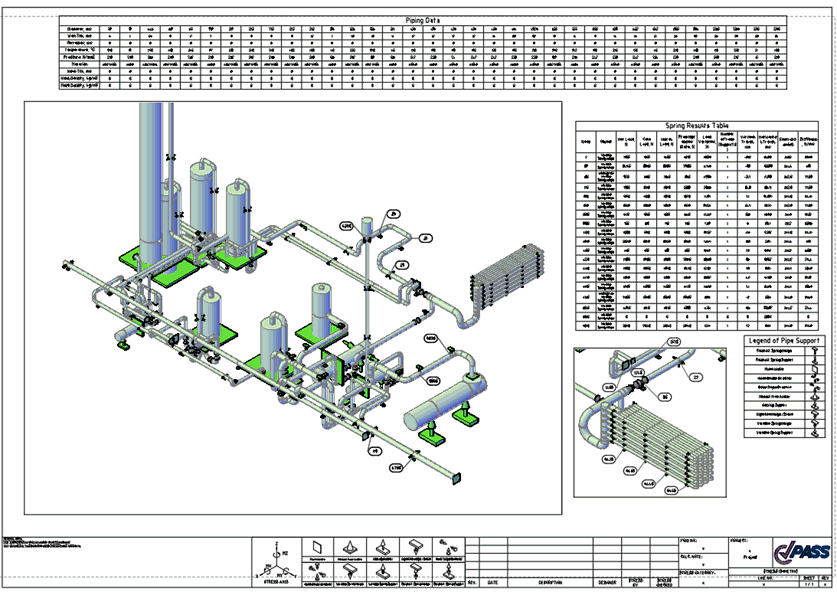
StressISO 3D generator into AutoCAD:
Export of Solid Attributive Model into .dwg
Automatic or Manual Dimensioning and Tagging
Automatic Generation of Tables with Stress Analysis Results into AutoCAD
Customizing of Export Attributes of the Layer Properties / Attributes
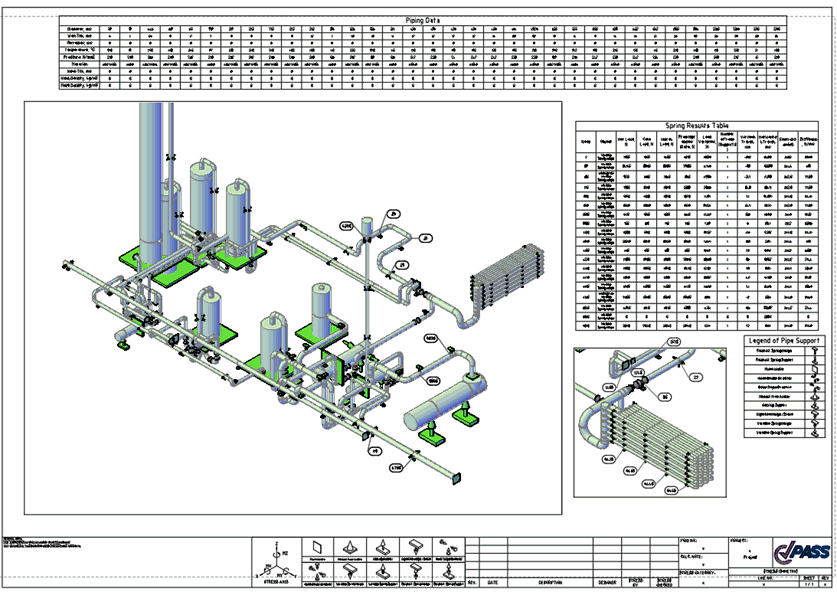
Go to C:\Program Files (x86)\CTAPTPR\Converters\StressISO3D and copy the “StartStressISO” folder into C:\Users\*User*\Documents.
Open the configuration file for editing as administrator:
C:\Program Files\Autodesk\AutoCAD 2020\Support\en-us\acad2020doc.lsp



Before creating the Stress ISO 3D you should run analysis of your model. After this you will be able to export into Stress ISO 3D.
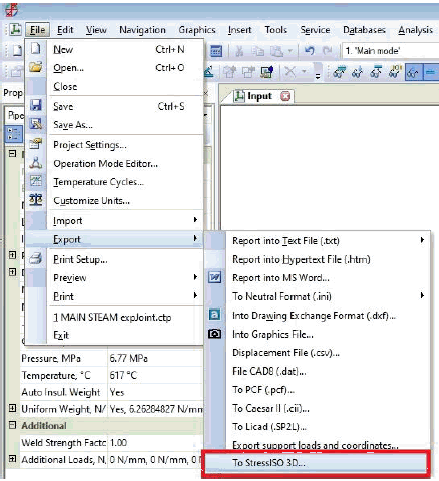
Also the AutoCAD 2020 and higher should be installed on your machine . Click menu "Export > To StressISO 3D…". AutoCAD will be launched. AutoCAD window may flicker during export. Model export can take some time, just please wait.
After successful export you will get your model in AutoCAD and START-PROF will show the balloon with message “File created successfully”.
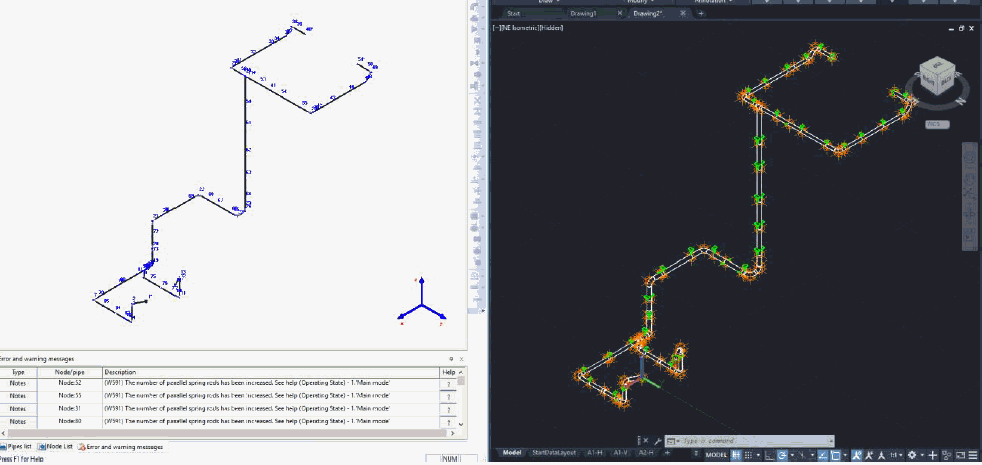
The piping model components will be created as block references with attributes. You can place the viewports on layouts and annotate it.
Attention! StatrtDataLayout is not intended for changing. This layout is used to store additional information.
You may create a viewports in paper space and fit a part of the model you are interested in. After that you may click "Annotate Start-Prof viewport" button. All piping components will be annotated according to the "Annotation settings" automatically:
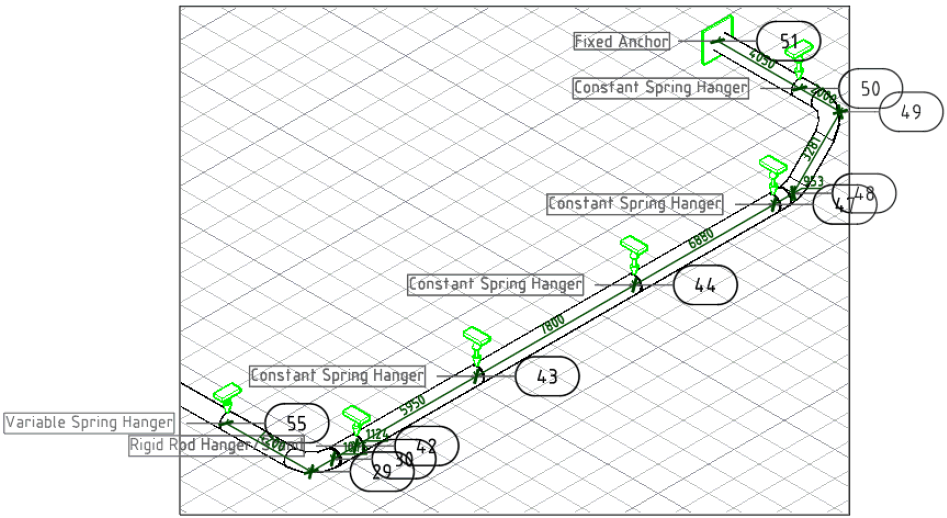
After that you can move the tags to make the drawing better readable. If you want to annotate only one (or some) specific nodes or restraints you can click "Single node tag" or "Single restraint tag" and annotate a viewport manually.
The "Paste table" button allows you to place one of the pipe stress analysis tables:
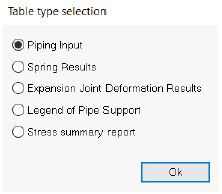
File > Export > To StressISO 3D