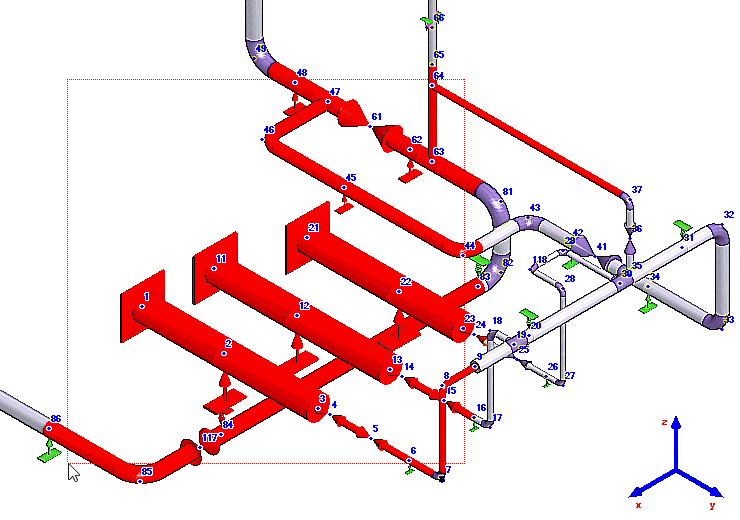For some functions (for example, edit properties of a group of elements), several elements must be selected. This can be done in several ways:
1. Switch to selection mode by clicking
the  toolbar
icon. Select the first node
(for example, 5)
toolbar
icon. Select the first node
(for example, 5)
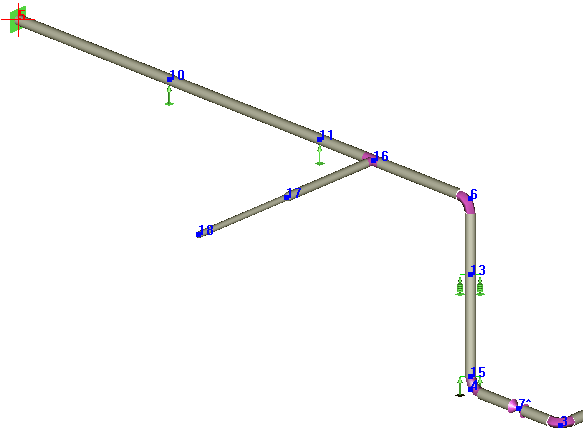
2. Hold down Shift and select the last piping mode fragment node (for example, 13). All elements between nodes 5 and 13 will be selected. Selected elements are highlighted in red.
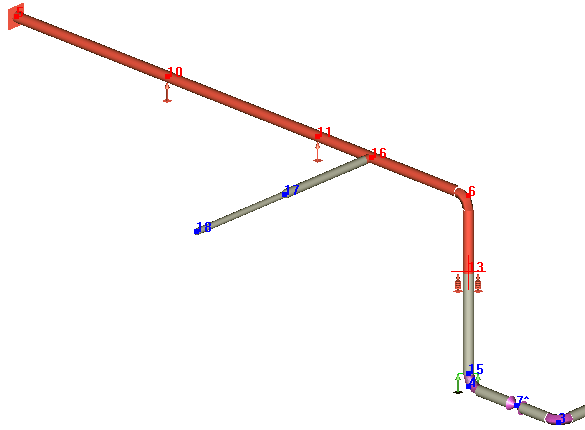
3. To add another branch, hold down Ctrl+Shift and select the end node of that branch (for example, 18).
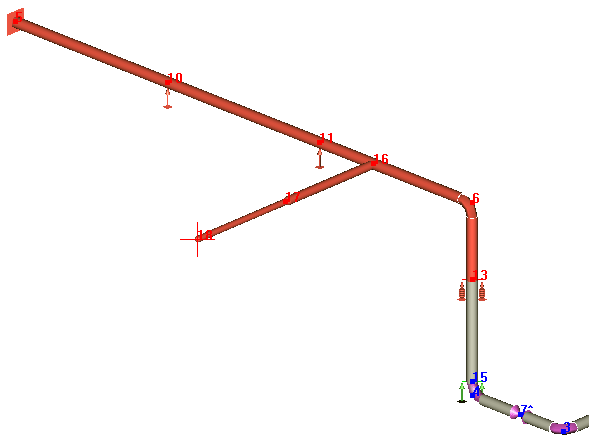
4. To select unconnected elements, hold down Ctrl and select the desired elements (for example, 4-7 and 7-3)
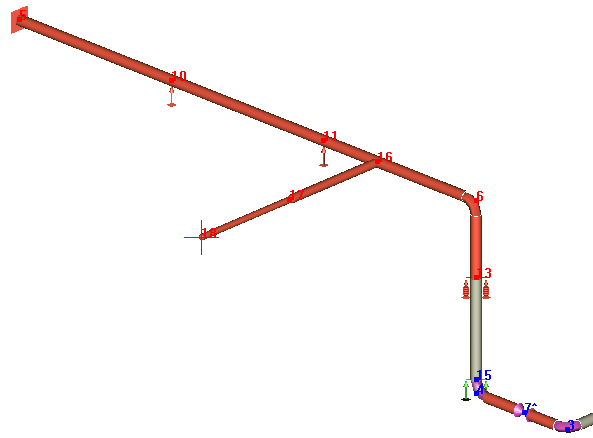
5. To select all piping elements, use the Edit > Select All menu option
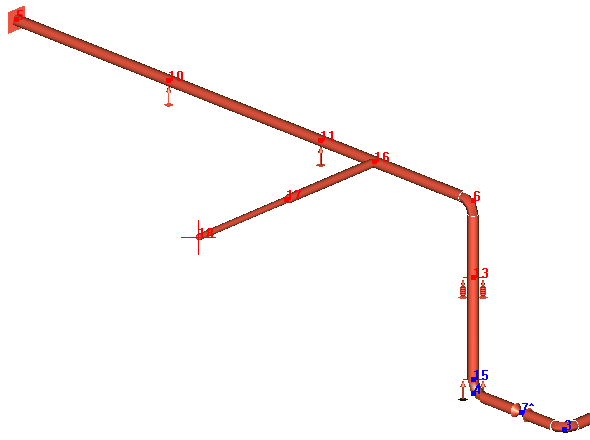
6. To deselect elements, use Edit > Clear Selection
Switch
to selection mode by clicking the  toolbar icon. Hold the left
mouse button and drag the mouse from the left to the right. All objects
that are inside the frame will be selected
toolbar icon. Hold the left
mouse button and drag the mouse from the left to the right. All objects
that are inside the frame will be selected
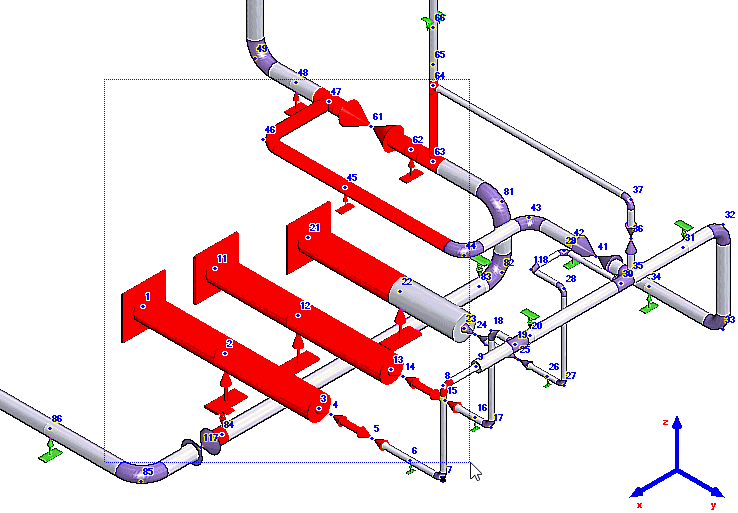
Also you may drag the mouse from the right to the lft. All objects that are partially inside the frame will be selected