
This is used when the properties of several piping elements need to be changed simultaneously. This works as follows:
1. First, select any of the group elements and edit properties that you want to copy into other elements. This can be done the usual way - by double-click on the element.

2. Next, select the
element whose properties you want to copy and press F5 or use the  toolbar icon. The following window
will be displayed:
toolbar icon. The following window
will be displayed:
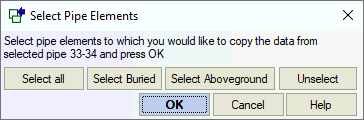
3. Then, select elements where you want to copy the properties to and press OK.
4. In the "Properties" list, double click (or click it and use ">>") the fields from the selected element (element 12-2 in the example below) that you want to copy to other elements. All selected fields will appear in "Copied properties". If necessary, fields can be deleted by pressing "<<". Selected elements where properties are being copied are listed in the "destination elements" window. If necessary, elements can be added or removed. For example, if we want to copy pipe diameter, wall thickness, total allowance, and pipe, insulation and product weight, the window will look as follows:
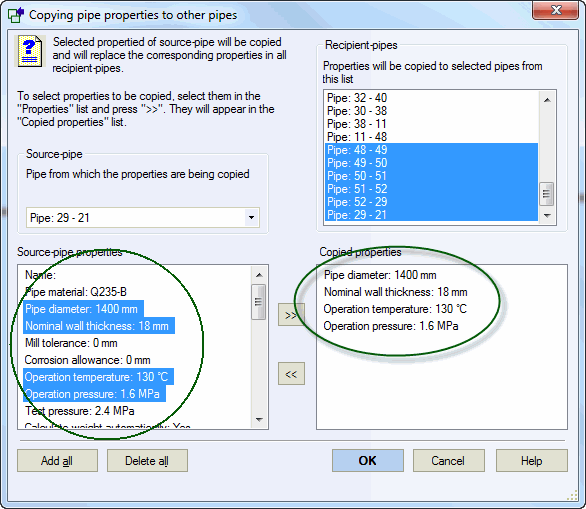
5. When finished, press "OK" and the data will be applied to all selected elements.
To automatically copy all soil properties, select "All soil properties". Properties will be copied only for buried pipe elements. When "Add soil + all soil properties" is selected, all destination elements will be changed to buried pipe elements, and all soil properties will be copied.
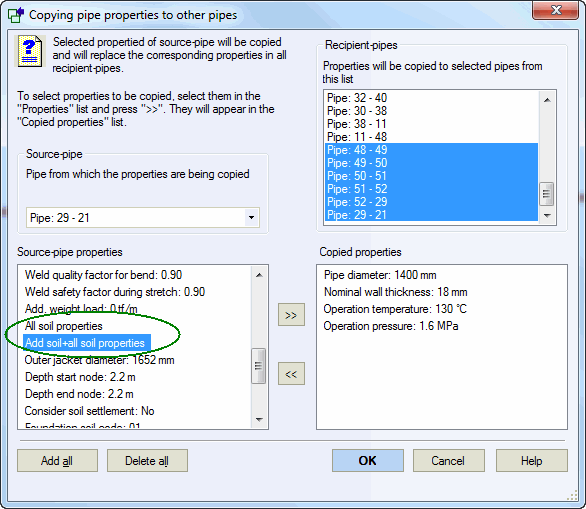
Tools > Copy pipe properties to
