
When creating a piping model, it is often necessary to insert branches at selected points along the run axis. If the pipe axis is along one of global axes, this presents no problems. However, if the axes is angled relative to two (or three) of the global axes, then the simple procedure of inputting a branch element perpendicular to the run axis becomes complicated, since the element projections on global axes must be calculated manually. To make this easier, the rotate element function is available.
Select
the run element from which a branch
will be positioned. Then click
the  toolbar icon. The mouse cursor appearance will change. Next, select the branch-off node, which
must be of the select element's end nodes. The
following dialog window will be displayed:
toolbar icon. The mouse cursor appearance will change. Next, select the branch-off node, which
must be of the select element's end nodes. The
following dialog window will be displayed:
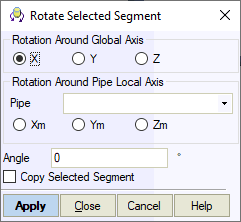
Select the axis around which rotation should be performed. This can be one of the global axes or one of the selected element's local axes. Positive direction is determined by the element's numbering. For example, an axis corresponding with the direction 4-14 is positive, while 14-4 is negative.
Then, enter the rotation angle in degrees in the "Rotation angle around selected axis" line.
If rotation is counter-clockwise when looking from the positive direction of the rotation axis, it is positive; if it is clockwise, it is negative.
If the "Copy selected element" option is selected, a copy of the selected element will be made and this copy will be rotated. If this option is not checked, the selected element itself will be rotated, creating a bend rather than a branch.
Click OK to apply the changes. You will be asked if you would like to insert a tee in the branch node.
A stub-in must be inserted in the run at node 12° at a 45° angle from the horizontal plane.
Select element 12-5 and click the  toolbar icon.
toolbar icon.
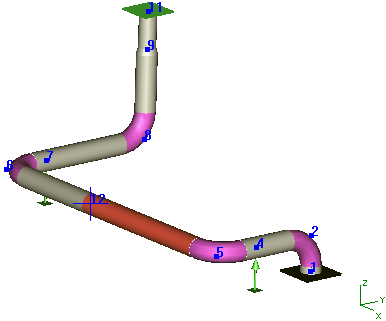
After cursor changes, select node 12. Rotation properties can be input in the dialog window that appears: Z axis, clockwise rotation angle -90°, select "Copy selected element".
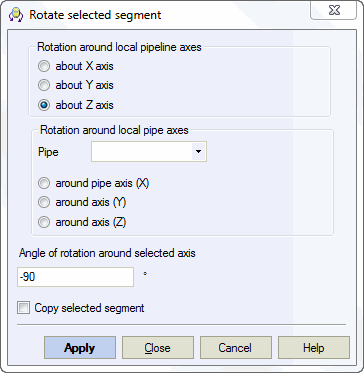
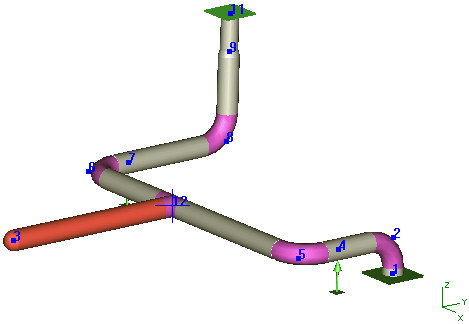
Branch 12-3 is in the horizontal plane. Now, it must be rotated 45° from this plane.
Select element 12-3 and click the  toolbar icon. Select node 12
and input rotation around element
12-5 by 45° counter-clockwise. Do
not select "Copy selected
element", since the
selected element itself needs to be rotated.
toolbar icon. Select node 12
and input rotation around element
12-5 by 45° counter-clockwise. Do
not select "Copy selected
element", since the
selected element itself needs to be rotated.
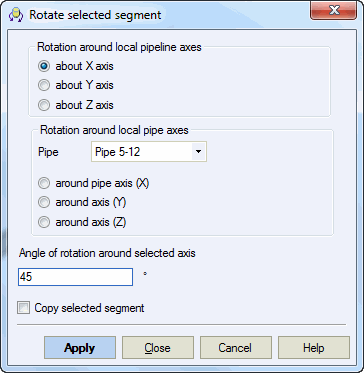
Click OK to created the desired element. Usually branch dimensions differ from run dimensions (diameter, wall thickness, element length, etc.). This can be adjusted in the usual way - by double-clicking on the created element and editing data in the dialog window that appears.
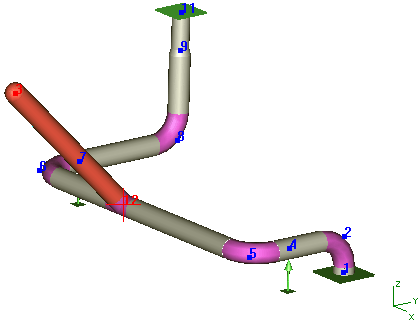
While rotation operation these elements will be rotated too:
Pipe element uniform loads
Node concentrated forces
Restraints in the custom restraint
restraints in the custom expansion joint
Nodal deformations
Restraint displacements
Tools > Rotate Selection
