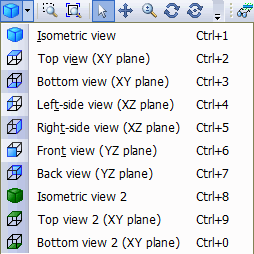Icon |
Name |
Description |
|---|---|---|
|
3D View |
Toggle 3D view or 1d line view |
|
Transparent |
Switch between solid and transparent mode |
|
Standard view |
Select one of standard views. Available options are displayed when you press the arrow next to the icon |
|
Zoom |
Zoom to selected section |
|
Fit to window |
Fit the whole model to fit (double-click mouse wheel) |
|
Find node or element |
Find node or element (Ctrl+F) |
Functions |
||
|
Rotate |
Dynamic model rotation around the geometric center of the visible piping section (Alt+Shift) |
|
Rotate around selected point |
Dynamic model rotation around selected point. |
|
Move |
Dynamic model pan - move parallel to screen (press mouse wheel) |
|
Scale |
Dynamic model scale - zoom in and out (rotate mouse wheel) |
|
Select |
Select piping elements mode. Used for editing the model |