
3D View display a 3D representation of the piping model.
To control the model's display (angle, zoom, etc.), use the View Settings toolbar
To switch the display of piping elements on and off (show / hide), use the Additional View Settings toolbar:
To edit the piping model, use the Edit toolbar:
To view the properties of a piping element, select the element in the
graphic view and click the  button in
the toolbar, or simply double-click the desired element in the graphic
view.
button in
the toolbar, or simply double-click the desired element in the graphic
view.
To insert piping elements, use the Insert toolbar:
See also Mouse functions.
A connectivity check is performed automatically every time the 3D View is initiated, as well as after changes are made to the piping model's structure.
To change the 3D View properties, use the 3D view properties option or: View > Graphic Options > Graphics Settings
For quick access to an element's options menu, right-click the desired element in the 3D view:
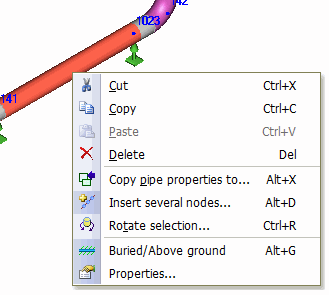
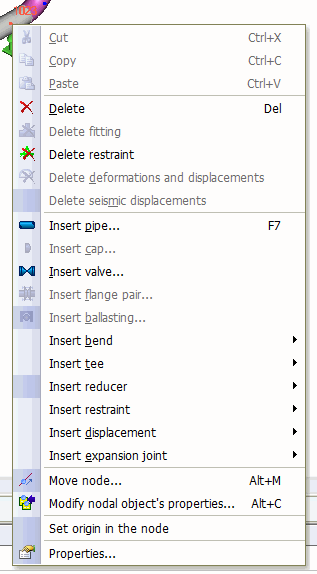
To bring up the general View options and Piping model options, right click an empty space in the 3D view:
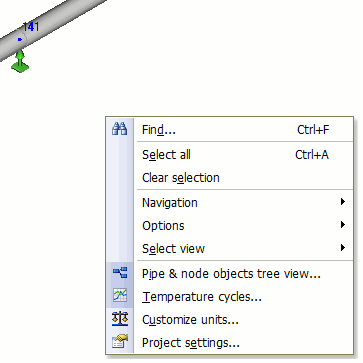
View > Graphic Options
To view/edit display options for disconnected segments, select: View > Graphic Options > Visualization of Segments
Place a check mark next to elements that you wish to display.
Individual segments can also be selected in the Segment options tree.
