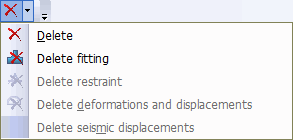Icon |
Name |
Description |
|---|---|---|
|
Properties |
View and edit selected element properties |
|
Insert node |
Insert new node along the axis of an existing element. Insert location must be selected |
|
Move node |
Move selected node along the element axis toward one of neighboring nodes |
|
Split element |
Split selected element into the input number of parts |
|
Insert U-shaped expansion joint |
Insert U-shaped expansion joint between two nodes |
|
Rotate element |
Rotate a selected element or group of elements around the axis passing through one of the selected element nodes, by the input angle |
|
Measure distance |
Measure distance between nodes |
|
Measure angle |
Measure angle between elements |
|
Multi-element edit |
Edit properties for a group of elements, restraints or deformations in selected nodes |
|
Multi-element copy |
Copy properties from selected element to a group of other elements. First, the element from which properties will be copied must be selected |
|
DeleteEdit toolbar |
Delete selected element or group of elements. All input properties and elements can be deleted with the node. To delete a single node connected two elements on a straight line, select the node and delete all elements inside it (restraints, deformation). Then click the icon again |